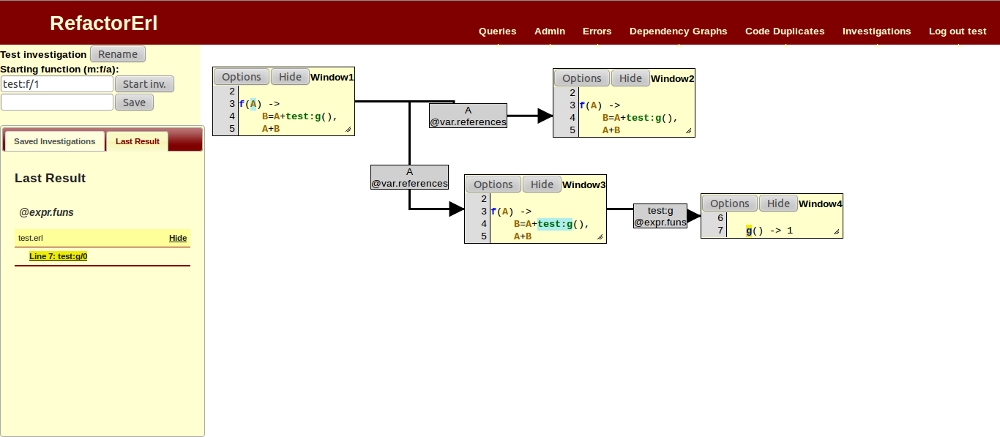| Version 4 (modified by manualwiki, 13 years ago) (diff) |
|---|
Investigations
This service is available under the ”Investigations” menu.
Web interface after creating a small investigation.
Starting investigations
There are a few ways of starting an investigation:
- From a node when browsing files on the Queries page, this will bring up a new window with a new investigation starting from the clause the node is in.
- By typing the signature of the function into the appropriate textbox in Module:Function/Arity format, then selecting a clause from the results.
- Loading a previous investigation from the left side of the page.
Extending investigations
You can select nodes from any investigation window, then run a predefined or custom query starting from that node.
This will show the query's results on the left side of page.
If there were any results a new window will be created and connected with the window the startnode is in.
Selecting a result will put the clause that result is in into the newest window.
You can create a new window for the same query by clicking Options and selecting New window in the last window created. You can now put another result in this new window.
Managing investigations
You can move windows by dragging them.
You can also resize windows at their edges.
Doubleclicking on a window moves that window into view.
You can zoom the whole investigation, by holding ctrl and left click and dragging the mouse vertically.
Doubleclicking anywhere but a window will reset the zoom level.
Clicking the Options button in an investigation window brings up some options for it:
- Hide / Show contents: Show either the full contents of the clause or only the function name. (this is also available outside the options list)
- Rename: Renames the current investigation window after typing a new name in the appearing textbox and pressing enter.
- Delete window: Deletes the curent window, you can only delete window with no children windows.
- New window: Creates a new window when browsing query results, so you can keep more results.
- Move to new investigation: Moves the subtree starting from that window to a new investigation, and leaves a link in the current one. It will ask for a new and old name for the created and the modified investigation, just type the desired name and press enter.
You can rename your whole investigation with the Rename button at the top left of the page, then typing the name in the appearing textbox and pressing enter.
You can save the current investigation with the Save button after typing in a name in the textbox left to it.
Persistency of investigations
When loading an investigation, if the database changed since the last time it was saved, you get a warning.
If the database changed at parts the investigation visited, then you can't continue from those parts, but can still see them.
Attachments (1)
-
webinterface_investigations.jpg
(90.7 KB) -
added by manualwiki 13 years ago.
webinterface_investigations
Download all attachments as: .zip